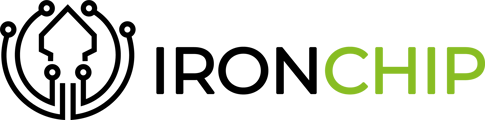In this quick guide, we explain how to enroll your device with Ironchip, so that you can use your company's services that use Ironchip as an authentication method.
- Via mobile application and QR scan
- Via mobile application and direct link
- Via computer desktop application
- Via USB
Via mobile application and QR scan
Enter the e-mail that you have received in your company e-mail using a PC or laptop (If you have not received it, contact your company administrator), and click on the button that says Verify my e-mail.

This will direct you to a new tab, where you will be prompted to download the Ironchip application, do not close it.
-png-3.png?width=500&height=458&name=Untitled%20(1)-png-3.png)
On your phone, go to your App provider such as Google Play Store or Apple Store and download the Ironchip Authenticator app.
-png-3.png?width=396&height=361&name=Untitled%20(2)-png-3.png)
Once the application is installed, open it, and it will ask for a series of permissions:
-Camera for scanning QR code
-Location to be able to collect data from nearby Wi-Fi networks.
-Phone calls to collect data on nearby mobile networks.
-png-3.png?width=294&height=621&name=Untitled%20(3)-png-3.png)
In case you have a Xiaomi device, you will require two more permissions:
-Display on the lock screen and open windows in the background to correctly receive app notifications.

The next step is to accept the terms and conditions and when you click continue you will be asked to scan a QR.
-png-3.png?width=285&height=588&name=Untitled%20(4)-png-3.png)
This QR is obtained by clicking on the continue button in the tab where it asks you to download the APP, scan it and everything would be correct.

-png.png?width=502&height=565&name=imageedit_1_3324167357(1)-png.png)
Via mobile application and direct link
Enter the e-mail that you have received in your company e-mail using your cell phone (If you have not received it, contact your company administrator), and click on the button that says Verify my e-mail.
-png-3.png?width=552&height=247&name=Untitled%20(5)-png-3.png)
This will direct you to a new tab, where you will be prompted to download the Ironchip application, do not close it.
-png-3.png?width=486&height=445&name=Untitled%20(6)-png-3.png)
On your phone, go to your App provider such as Google Play Store or Apple Store and download the Ironchip Authenticator app.
-png-1.png?width=323&height=295&name=Untitled%20(7)-png-1.png)
When you have the application installed, open it, and it will ask for a series of permissions:
-Camera to be able to scan the QR code, although in this case it will not be necessary.
-Location to be able to collect data from nearby Wi-Fi networks.
-Phone calls to collect data on nearby mobile networks.
-png-2.png?width=297&height=627&name=Untitled%20(8)-png-2.png)
In case you have a Xiaomi device, you will require two more permissions:
-Display on the lock screen and open windows in the background to correctly receive app notifications.
-gif.gif?width=307&height=648&name=imageedit_15_4234426168%20(1)-gif.gif)
When the scan QR code tab appears, go back to the Ironchip tab where you are prompted to download the application, and click continue.
-png-1.png?width=203&height=418&name=Untitled%20(9)-png-1.png)
-gif.gif?width=455&height=417&name=imageedit_11_2251744984%20(1)-gif.gif)
Click on the button that says Register, and the process will be done automatically. Once you have done this, you have finished the process.
%20(1)-png.png?width=327&height=368&name=imageedit_1_3324167357(1)%20(1)-png.png)
Via computer desktop application
Enter the email you have received in your company email using a PC or laptop (If you have not received it, contact your company administrator), and click on the button that says Verify my email.
-png-1.png?width=679&height=358&name=Untitled%20(10)-png-1.png)
This will direct you to a new tab, where you will be prompted to download the Ironchip application, do not close it.
-png-2.png?width=598&height=548&name=Untitled%20(11)-png-2.png)
In this case, ask the administrator to provide you with the Ironchip desktop authenticator.
Once you have it installed on your computer, open it, you will see a window like this:
-png-1.png?width=318&height=562&name=Untitled%20(12)-png-1.png)
Accept the terms and conditions, and in the box that appears you must paste an enrollment code, this is obtained by clicking the continue button in the tab where you are asked to download the APP.
-gif.gif?width=583&height=581&name=imageedit_11_2251744984%20(2)-gif.gif)
And in the new tab, click on the copy button. Paste the code in the box indicated above.
%20(2)-png.png?width=604&height=680&name=imageedit_1_3324167357(1)%20(2)-png.png)
Via USB
Enter the email you have received in your company email using a PC or laptop (If you have not received it, contact your company administrator), and click on the button that says Verify my email.
-png.png?width=671&height=354&name=Untitled%20(13)-png.png)
This will direct you to a new tab, where you will be prompted to download the Ironchip application, do not close it.
-png.png?width=650&height=648&name=Untitled%20(14)-png.png)
In this case, ask the administrator to provide you with the Ironchip desktop authenticator.
Once you have it installed on your computer, open it, you will see a window like this:
-png-1.png?width=353&height=624&name=Untitled%20(15)-png-1.png)
Click on the box where the name of your computer appears, and select the D: Drive, if it does not appear, check that the USB is properly connected and press the reload wheel.
-png-2.png?width=374&height=677&name=Untitled%20(16)-png-2.png)
Accept the terms and conditions, and in the box that appears you must paste an enrollment code, this is obtained by clicking the continue button in the tab where you are asked to download the APP.
-gif.gif?width=566&height=519&name=imageedit_11_2251744984%20(3)-gif.gif)
And in the new tab, click on the copy button. Paste the code in the box indicated above.
%20(3)-png.png?width=540&height=608&name=imageedit_1_3324167357(1)%20(3)-png.png)