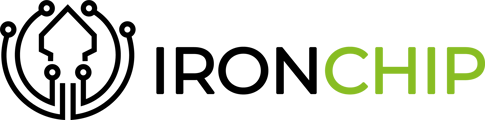Salesforce provides customer relationship management software and applications focused on sales, customer service, marketing automation, analytics, and application development.
Single Sign-On Configuration
Log in as an administrator in your Salesforce panel and go to settings.

Within settings, go to identity and then to Single Sign-On Settings.
-png.png?width=680&height=486&name=Untitled%20(56)-png.png)
Follow the steps in order:
-png.png?width=681&height=562&name=Untitled%20(57)-png.png)
- Click the modify button.
- Activate the option that says 'SAML Enabled'.
- Click the New button from the metadata file.
Now go to the Ironchip panel and create a SAML type application:
Go to Application, click on New Application.
-png.png?width=682&height=551&name=Untitled%20(58)-png.png)
Click on create application.
-png.png?width=564&height=383&name=Untitled%20(59)-png.png)
Select SAML type and download the metadata file.
-png.png?width=620&height=811&name=Untitled%20(60)-png.png)
Upload the downloaded file to Salesforce and click create.
-png.png?width=678&height=345&name=Untitled%20(61)-png.png)
Save the changes (change the name if you want) and download the metadata file that Salesforce provides you.
-png.png?width=680&height=175&name=Untitled%20(62)-png.png)
Once you have downloaded this file, upload it to a public Internet address and write the URL in raw format in the Metadata URL field on the Ironchip platform.
-png.png?width=620&height=811&name=Untitled%20(63)-png.png)
Add the application by clicking on 'Add Service' and create the users according to the following video. (The username must be the same as Salesforce)
Activate Ironchip as an authentication method.
In Salesforce, search for the My Domain section using the search bar.
-png.png?width=273&height=320&name=Untitled%20(64)-png.png)
Click the Modify button in the Authentication Settings section.
-png.png?width=678&height=557&name=Untitled%20(65)-png.png)
Enable the new method created and save the changes. It's already configured.
-png.png?width=682&height=583&name=Untitled%20(66)-png.png)
Authentication
To log in with Ironchip, simply go to the Salesforce login page, select the login option below.
-png.png?width=495&height=686&name=Untitled%20(67)-png.png)
Enter the username.
-png.png?width=507&height=460&name=Untitled%20(68)-png.png)
And authorize the connection through the Ironchip app.
-png.png?width=432&height=941&name=Untitled%20(69)-png.png)
Configuration
The first step is to go to the single sign-on settings, and activate the option that says: Disable sign-in with Salesforce credentials.
-png-2.png?width=666&height=421&name=Untitled%20(7)-png-2.png)
Next, go to Permission Sets and press the New button.
-png-4.png?width=679&height=586&name=Untitled%20(6)-png-4.png)
Once you have created this new set, write the following in the search bar:
Single sign-on.
Press the only option that appears.
-png-4.png?width=660&height=304&name=Untitled%20(5)-png-4.png)
Click on the Modify button, activate the marked option and save the changes.
-png-4.png?width=684&height=457&name=Untitled%20(4)-png-4.png)
Go to the Users or Groups panel, depending on which one you want to modify, and click on the name of the user or group.
-png-Mar-05-2024-11-28-52-8165-AM.png?width=676&height=342&name=Untitled%20(3)-png-Mar-05-2024-11-28-52-8165-AM.png)
Scroll down until you see the option for Permission Set Assignment, and click on modify.
-png-Mar-05-2024-11-28-59-7096-AM.png?width=676&height=694&name=Untitled%20(2)-png-Mar-05-2024-11-28-59-7096-AM.png)
Finally, add the set you created at the beginning, and save the changes.
-png-Mar-05-2024-11-29-07-4508-AM.png?width=666&height=474&name=Untitled%20(1)-png-Mar-05-2024-11-29-07-4508-AM.png)
Verification
To check if the setup is correct, try logging in with the credentials of a user configured with this new rule, and you'll see that entering username and password won't allow you access, however, using Ironchip will.